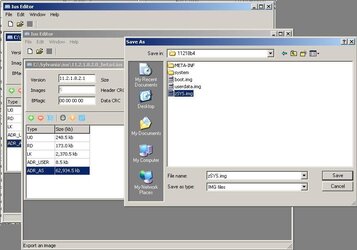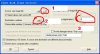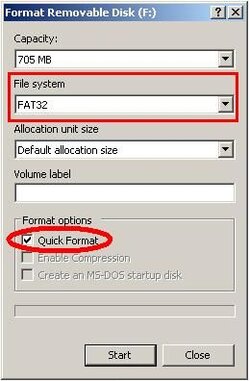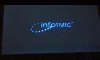Jv90
Senior Member
- Apr 23, 2011
- 296
- 38
I have a synet7 with hvwr 11.2.1.8; everything was working fine until I delete the telephony service, now it gets stuck on the sylvania logo; I haved tried all the instruction that you guys kindly post over the whole forum, also cfrockit has helped me a lot too; but this time I don't know what really is happening... so if anyone of you over here guys could upload the os image to copy to a card I would really appreciate it; I just send it back to the us, but I has bad luck also because no one seems to offer anymore, kmart, brandsmart, cvs, toysrus and so other, no one has it; and my sister throw away the receipt so I could send it to digital gadgets as well, but whitout the receipt its like nothing.... its a brand new synet7, my old and trusty sytabex its doing great, fast and smooth thanks to all your tips, suggestions and so on, but on the synet I really don't understand what's going on,
regards
jv90
Sent from my Sytabex7 Tablet using android forum
regards
jv90
Sent from my Sytabex7 Tablet using android forum