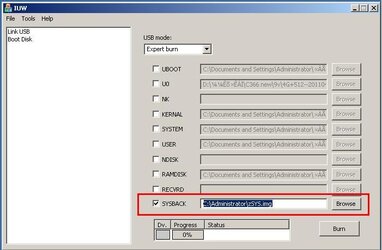Well hi to all. I hope this helps. I'm going to show how I brought my Sylvania Tablet ( 7", android 2.1 Express model from CVS pharmacy) back from a state of brick after trying to run Pandora.
*Be sure you plug your tablet into the charger before starting!*
1. Download iuw1.2 package and unzip. ( I use the desktop to make it easy) there will be 2 folders.
2. Download 11.2.0.7.2.0_beta3 Sylvania works.ius file and unzip.
3. Plug in a USB cable to a windows XP computer (heard it doesn't work on other OS)
4. Plug other end into otg port next to audio out.
5. Push power button like you are turning it on and set the tablet down.
6. Computer will recognize new device and ask for drivers. Point the driver tool at the second folder called otg_driver for all drivers needed. (comes in iuw package)
7. Now open first folder in iuw package iuw1.2 (iuw1.2 ) and run program.
) and run program.
8. Select link USB, set USB mode to easy burn.
9. Next choose a wrapped image(click the button next to the text window labeled ... and choose the beta3 .ius file)
10. In the link information window under Dv. the box should be green meaning the tablet is connected and ready. Click Burn.
11. During all this the screen should be black, but shortly after you click burn communicating with computer will appear on the screen along with progress bars. Just be patient, When it is all done it will tell you to unplug from otg port and reset, so do just that unplug from the tablet and take your stylus and tap the reset button on back to shut down.
12. After you power back on it will take a little time to apply the image file but all the sudden the logo will start to flash and then the all satisfying touch screen to calibrate.
I Hope all goes well, it took me hours to figure out how to get a working img. file to work in a working flasher.
As a side note it is the updated android 2.2 ver. also it says HDMI connected (lol express ver, no hdmi) however still has full functionality.
11.2.0.7.2.0_beta3 sylvania works.ius.zip (11.2.0.7.2.0_beta3 Sylvania works.ius file)
*Be sure you plug your tablet into the charger before starting!*
1. Download iuw1.2 package and unzip. ( I use the desktop to make it easy) there will be 2 folders.
2. Download 11.2.0.7.2.0_beta3 Sylvania works.ius file and unzip.
3. Plug in a USB cable to a windows XP computer (heard it doesn't work on other OS)
4. Plug other end into otg port next to audio out.
5. Push power button like you are turning it on and set the tablet down.
6. Computer will recognize new device and ask for drivers. Point the driver tool at the second folder called otg_driver for all drivers needed. (comes in iuw package)
7. Now open first folder in iuw package iuw1.2 (iuw1.2
8. Select link USB, set USB mode to easy burn.
9. Next choose a wrapped image(click the button next to the text window labeled ... and choose the beta3 .ius file)
10. In the link information window under Dv. the box should be green meaning the tablet is connected and ready. Click Burn.
11. During all this the screen should be black, but shortly after you click burn communicating with computer will appear on the screen along with progress bars. Just be patient, When it is all done it will tell you to unplug from otg port and reset, so do just that unplug from the tablet and take your stylus and tap the reset button on back to shut down.
12. After you power back on it will take a little time to apply the image file but all the sudden the logo will start to flash and then the all satisfying touch screen to calibrate.
I Hope all goes well, it took me hours to figure out how to get a working img. file to work in a working flasher.
As a side note it is the updated android 2.2 ver. also it says HDMI connected (lol express ver, no hdmi) however still has full functionality.
11.2.0.7.2.0_beta3 sylvania works.ius.zip (11.2.0.7.2.0_beta3 Sylvania works.ius file)
Last edited: