rico2001
Senior Member
- Dec 8, 2010
- 1,599
- 266
For most of us, we use the Android Market to get either free or paid applications. But there are times when you come across a applications on the web and they will require you to install them manually.
Here is how:
note: Android applications - An .apk file extension denotes an Android Package (APK) file. This file format, a variant of the JAR format, is used for the distribution and installation of bundled components onto the Android mobile device platform.
-Items required:
1. SD card with enough free space for the Android apk files
Note: apk files must be installed from SD
2. Any file browser app such as ES File Explorer, Astro File Manager, Linda Manager, etc.
3. application apk files
-Insert your SD card into the Nook Color
-Plug your Nook Color up toy your PC via usb cable
-Unlock the home screen
Your Nook Color will go into "USB Mode" and your internal memory and SD card will mount as drives on your PC.

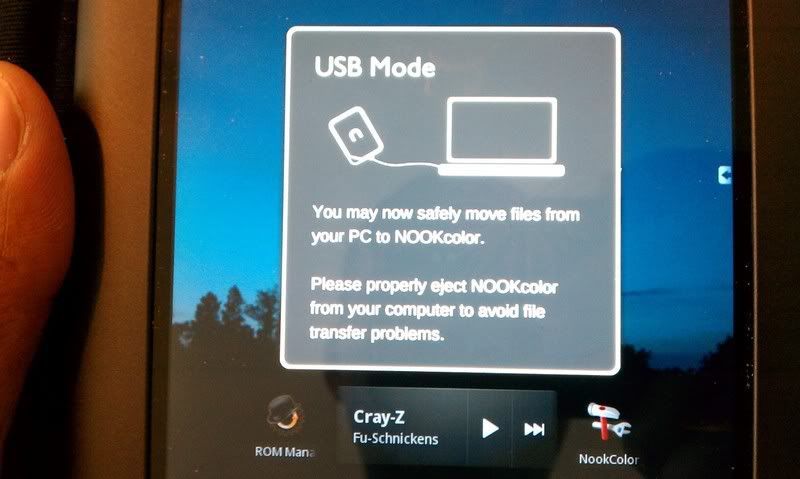
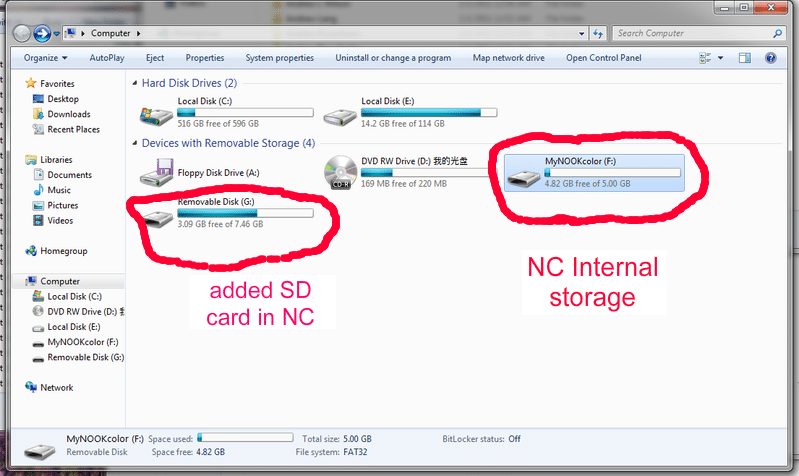
-Once mounted, open your SD card drive and a window with the apk files you would like to install
-Copy the apk files from you PC to the SD card folder of your choice
-Close both windows
-Unplug your Nook Color from your PC
Your SD card will remount to the Nook Color
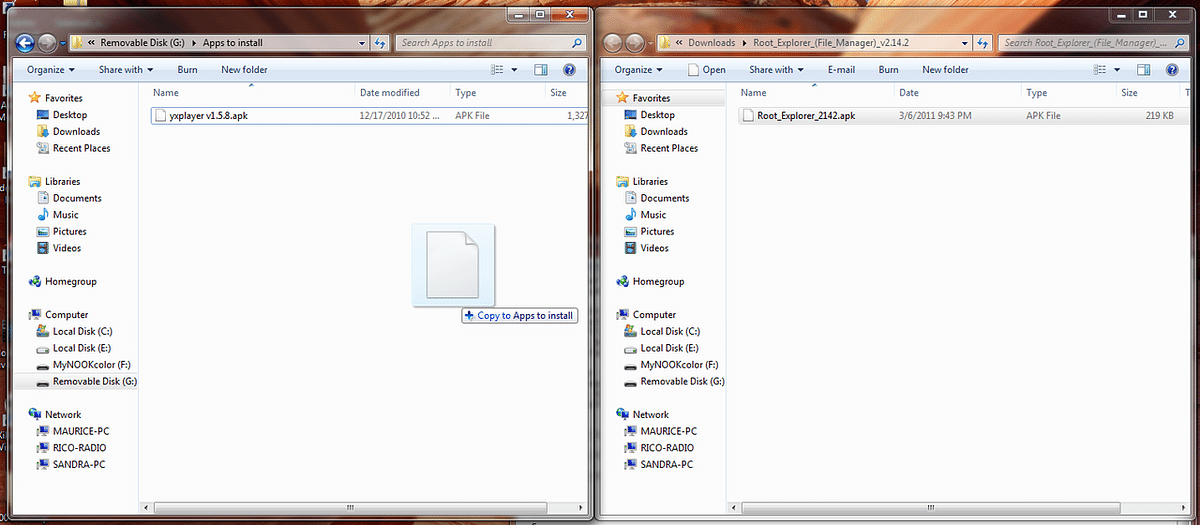
-Once unplugged, wake up your Nook Color
-Unlock the home screen
-Open a file browser and make your way to the SD card and the folder you copied the apk files to
-Press the apk file you wish to install
-Once android installer starts, press install
The application will begin to install to your Nook Color. After install is complete an application icon will appear in your launchers app draw.

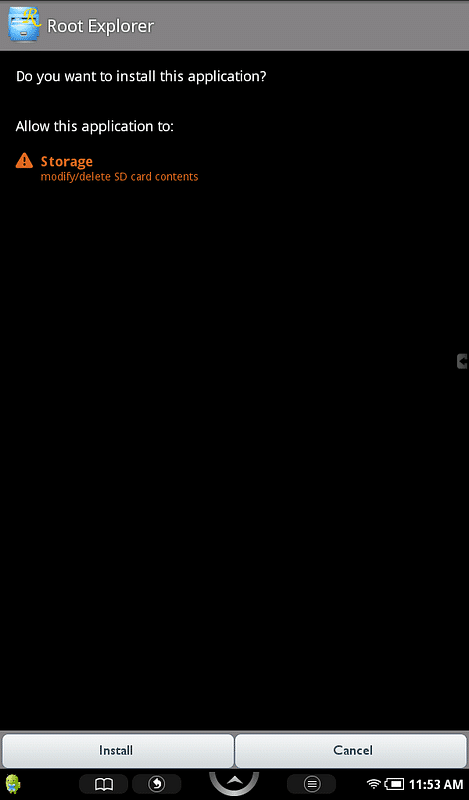
references:
APK (file format) - Wikipedia, the free encyclopedia
Here is how:
note: Android applications - An .apk file extension denotes an Android Package (APK) file. This file format, a variant of the JAR format, is used for the distribution and installation of bundled components onto the Android mobile device platform.
-Items required:
1. SD card with enough free space for the Android apk files
Note: apk files must be installed from SD
2. Any file browser app such as ES File Explorer, Astro File Manager, Linda Manager, etc.
3. application apk files
-Insert your SD card into the Nook Color
-Plug your Nook Color up toy your PC via usb cable
-Unlock the home screen
Your Nook Color will go into "USB Mode" and your internal memory and SD card will mount as drives on your PC.

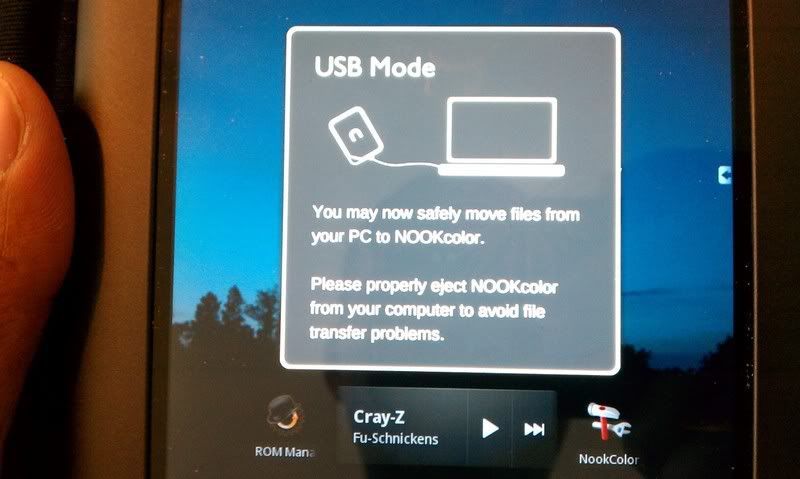
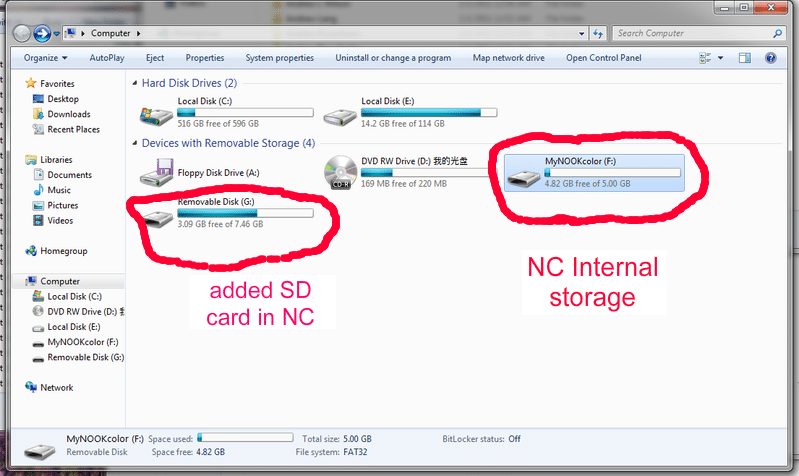
-Once mounted, open your SD card drive and a window with the apk files you would like to install
-Copy the apk files from you PC to the SD card folder of your choice
-Close both windows
-Unplug your Nook Color from your PC
Your SD card will remount to the Nook Color
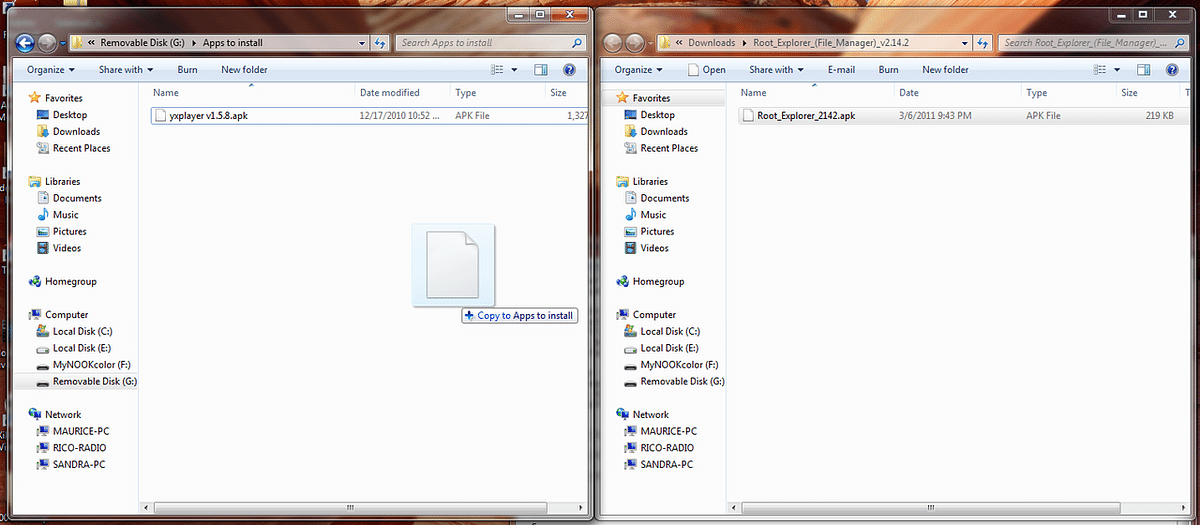
-Once unplugged, wake up your Nook Color
-Unlock the home screen
-Open a file browser and make your way to the SD card and the folder you copied the apk files to
-Press the apk file you wish to install
-Once android installer starts, press install
The application will begin to install to your Nook Color. After install is complete an application icon will appear in your launchers app draw.

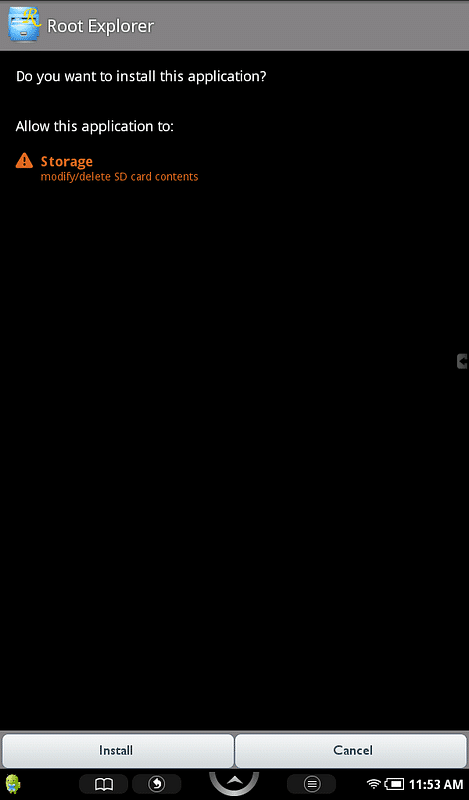
references:
APK (file format) - Wikipedia, the free encyclopedia
