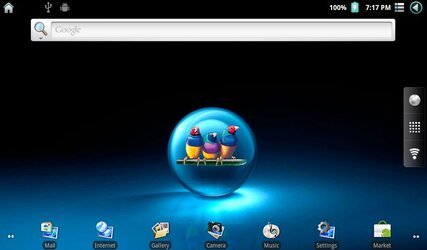mydave
Senior Member
- Mar 21, 2011
- 269
- 35
The following is a very BASIC information with very BASIC recommended installation steps that I extracted from the following posts. Hope that it would be beneficial for someone.
Ref: [ROM] Brilliant Corners alternative 1.2-based firmware - [G-TABLET\ZPAD T2] - SlateDroid.com
Ref: [GUIDE] Fool proof install for stock 4349 - xda-developers
Ref: http://www.androidtablets.net/forum...are-mountain-laurel-rom-some-basic-steps.html
Since the release of 1.2.4349, and after a short while playing with it, I really like it, or to try the based 1.2 custom ML Rom as per the 3rd link above from Matt. But the ML specs did not impress me at the time, especially the report about the video capability (sorry Roebeet, always respect your passion and technique), until this new Brilliant Corners release. The name and the specs look quite inviting.
A> The basics:
. Brilliant Corners is an alternate 1.2 based ROM for the GTab, based on the VEGA / Viewpad 10s firmware. It will flash system, recovery, bootloader and kernel.
. Wipe data after you flash to this ROM if coming from a different ROM.
. It includes the 1.2 stock enhanced recovery which can be used for the data wipe.
B> The features (copied & pasted from Roebeet link):
- Rooted and has SuperUser app pre-installed.
- Google Marketplace has been added. It might be crippled by default, but it's fixable with this hack: Working Market fix (tested on TnT Lite, should work elsewhere) - xda-developers. Also adds a ASUS Transformer modification for Tegra2 apps.
- Development and Spare Parts apps have been added.
- Busybox pre-installed. Thanks to bekit for his work on cm6.1!
- Adds a full YouTube app.
- Flash is pre-installed.
- Adds extra UI animations (thanks to Rothnic for those enhancements!).
- Adds an Adam keyboard and Sniffer app (thanks to gojimi for that!). Also adds a Gingerbread-based keyboard.
- G-Sensor hack and Calibration hacks (see the old VEGAn archives for nods on that - thanks Goijmi and Rothnic for all their hard work!!).
DISCLAIMER: Use the instructions below at your own risks although I tested it and it worked fine for me.
C> Recommended installation steps for custom rom users with installed CWM (some minor modification from ramerco link) :
Note: If you are already at stock 1.2.4349, or other 1.2 based Roms (ie. TNT Lite 5 / TwoTapsX / Century Eyes / Mountain Laurel); or if you are already at stock 1.1.3588, use method <D> below.
1> Back up your data (i.e. nanoidbackup, titanium back-up, or other means).
2> Download necessary files from the links at the bottom of this thread. Extract the gtab.Brilliant.Corners.1.0.0.rar to a folder on your PC. Within the folder, there should be a recovery folder and an update.zip file. Remember the location.
3> Boot to CWM recovery with Pwr and Vol+ until a tiny message appears on the top right corner then release both buttons.
4> Connect the tablet to PC using USB cable. In CWM go to the "mounts and storage" menu, then choose "mount USB storage". You should see the tablet's internal SDCARD folder on your PC.
5> Confirm there is nothing you want to save on your SD card. If there is anything you want, save it now. Leave the tablet usb cable connected to the PC then go to the next step.
6> On the tablet, go to "Unmount" and go back to the main CWM Recover Menu
7> Choose "advanced", then "Partition SD Card", then select 2048M for Ext size, then 0M for swap size, then press the Home button.
8> Wait for the partioning to complete, then wipe Dalvik Cache. When completed, once again mount USB storage as in step <4> to connect to the PC. There should be nothing shown in the root folder of the SDCARD.
9> Copy to the tablet's root SDCARD: Calkulin's_FORMAT_ALL.zip, update-smb_a1002-3588-user.zip, and the update.zip + the recovery folder (both of these were downloaded and extracted in step <2>).
10> Unmount and return to main menu of CWM. Disconnect the USB cable from the PC.
11> Choose "install zip from sdcard" then "choose zip from sdcard" and select "Calkulin's_FORMAT_ALL.zip"
12> Proceed with the install, once finish select "choose zip from sdcard" and select "update-smb_a1002-3588-user.zip"
14> Once it completes, go back to CWM recovery main menu then power off with the power button.
15> Boot up into recovery with PWR and Vol+. This will initiate the Brilliant.Corners installation using the stock recovery.
16> Watch your tablet boot into the Brilliant.Corners rom. This should take some time to initialize (two to three minutes, so be patient), then it will boot into the GUI. If it gets stuck (and it likely will if you came from a different ROM), reboot into recovery one more time and wipe data / factory reset and reboot. Mine booted up successfully within less than 2 minutes.
D> Installation for stock 1.1.3588 users and for 1.2-based stock/mod users (ie. TNT Lite 5 / TwoTapsX / 4349 stock / Century Eyes / Mountain Laurel)
1> Download necessary files from the links at the bottom of this thread. Use the latest revision and supplement if available. Extract the gtab.Brilliant.Corners.x.x.x.rar to a folder on your PC. Within the folder, there should be a recovery folder and an update.zip file. Remember the location.
2> Connect the tablet to PC, and activate usb transfer on the tablet; the PC should see the internal sd card of the tablet. Copy the recovery folder and the update.zip to the root of the SDCARD. When complete, on the PC eject the tablet drive. On the tablet, disconnect usb transfer, then disconnect the tablet from the PC.
3> Power off the tablet, then boot into recovery (press & holf power button and volume up button simultaneously until a tiny recovery message appears on the top left corner, release both buttons. The Brilliant.Corners.1.0.0 update should occur automatically (optional: click on the Home button to see the build details while it's running) . Once completed, it should reboot automatically. This should take some time to initialize (two to three minutes, so be patient), then it will boot into the GUI. If it gets stuck (and it likely will if you came from a different ROM), reboot into recovery one more time and wipe data / factory reset and reboot.
Note: if supplement is available, repeat steps 1 thru 3.
NOTE: Do NOT install any based 1.1 Kernel. Bad thing will CERTAINLY happens.
Enjoy the new Brilliant Corners Rom. Again, thanks to Roebeet.
Download Links:
. Brilliant Corners Rom gtab.Brilliant.Corners.1.0.0.rar
. Stock 3588 image http://tapntap.http.internapcdn.net/tapntap/viewsonic/update-smb_a1002-3588-user.zip
. Stock 4349 image http://tapntap.http.internapcdn.net/tapntap/viewsonic/update-smb_a1002-4349-user.zip or Dropbox - update-smb_a1002-4349-user.zip - Simplify your life. Good to have in case users wish to test out this stock firmware. In that case, replace Brilliant Corners with this file in step <C.2> or <D.1>.
. Calkulin's Format_all.zip xda-developers
Edit 04/23/2011
Supplement : gtab.Brilliant.Corners.1.0.1.suppl.rar. Run this after the base built to improve flash player.
http://www.mediafire.com/?0xdb1h98td3cq2q
Edit 04/29/2011
Roebeet released version gtab.Brilliant.Corners.1.1.0.rar today 4/29/2011
http://www.mediafire.com/?4d57xnwrfy1lyq9
Changelog:
(1.1.0) Based on newer VEGA image, Flash 10.2, g-sensor hack removed (will be an add-on, instead), added ASUS Water LW, added TB user app, /sdcard2 scanning should now work, updated Market apk to latest version.
(1.0.1) Fixes Flash issue after a data wipe.
(1.0.0) First release
Edit 5/1/2011:
Supplement Brilliant Corners 1.1.1 Link: http://www.mediafire.com/?7r15k69ik23xn1l
The supplement is layered over the base build - these are just file copies, like a "hotfix". This is run AFTER the base build.
Edit 6/14/20011:Brilliant Corners 1.2.0 Link: http://www.mediafire.com/?f6ba2fseq7j89c3
md5sum: 33caa466d631ea1f8aca4e80535e3247
(updated 5/08/2011)
Brilliant Corners 1.2.1 supplement Link: http://www.mediafire.com/?f1cysb7go741srg
md5sum: e8e122cec938e9df77c9e6b51bbb16ea
(updated 5/20/2011)
The supplement is layered over the base build - these are just file copies, like a "hotfix". This is run AFTER the base build.
Edit 8/12/2011: Brilliant Corners 1.3.0 Link: http://www.mediafire.com/?ldr55rpc168h35d
Ref: [ROM] Brilliant Corners alternative 1.2-based firmware - [G-TABLET\ZPAD T2] - SlateDroid.com
Ref: [GUIDE] Fool proof install for stock 4349 - xda-developers
Ref: http://www.androidtablets.net/forum...are-mountain-laurel-rom-some-basic-steps.html
Since the release of 1.2.4349, and after a short while playing with it, I really like it, or to try the based 1.2 custom ML Rom as per the 3rd link above from Matt. But the ML specs did not impress me at the time, especially the report about the video capability (sorry Roebeet, always respect your passion and technique), until this new Brilliant Corners release. The name and the specs look quite inviting.
A> The basics:
. Brilliant Corners is an alternate 1.2 based ROM for the GTab, based on the VEGA / Viewpad 10s firmware. It will flash system, recovery, bootloader and kernel.
. Wipe data after you flash to this ROM if coming from a different ROM.
. It includes the 1.2 stock enhanced recovery which can be used for the data wipe.
B> The features (copied & pasted from Roebeet link):
- Rooted and has SuperUser app pre-installed.
- Google Marketplace has been added. It might be crippled by default, but it's fixable with this hack: Working Market fix (tested on TnT Lite, should work elsewhere) - xda-developers. Also adds a ASUS Transformer modification for Tegra2 apps.
- Development and Spare Parts apps have been added.
- Busybox pre-installed. Thanks to bekit for his work on cm6.1!
- Adds a full YouTube app.
- Flash is pre-installed.
- Adds extra UI animations (thanks to Rothnic for those enhancements!).
- Adds an Adam keyboard and Sniffer app (thanks to gojimi for that!). Also adds a Gingerbread-based keyboard.
- G-Sensor hack and Calibration hacks (see the old VEGAn archives for nods on that - thanks Goijmi and Rothnic for all their hard work!!).
DISCLAIMER: Use the instructions below at your own risks although I tested it and it worked fine for me.
C> Recommended installation steps for custom rom users with installed CWM (some minor modification from ramerco link) :
Note: If you are already at stock 1.2.4349, or other 1.2 based Roms (ie. TNT Lite 5 / TwoTapsX / Century Eyes / Mountain Laurel); or if you are already at stock 1.1.3588, use method <D> below.
1> Back up your data (i.e. nanoidbackup, titanium back-up, or other means).
2> Download necessary files from the links at the bottom of this thread. Extract the gtab.Brilliant.Corners.1.0.0.rar to a folder on your PC. Within the folder, there should be a recovery folder and an update.zip file. Remember the location.
3> Boot to CWM recovery with Pwr and Vol+ until a tiny message appears on the top right corner then release both buttons.
4> Connect the tablet to PC using USB cable. In CWM go to the "mounts and storage" menu, then choose "mount USB storage". You should see the tablet's internal SDCARD folder on your PC.
5> Confirm there is nothing you want to save on your SD card. If there is anything you want, save it now. Leave the tablet usb cable connected to the PC then go to the next step.
6> On the tablet, go to "Unmount" and go back to the main CWM Recover Menu
7> Choose "advanced", then "Partition SD Card", then select 2048M for Ext size, then 0M for swap size, then press the Home button.
8> Wait for the partioning to complete, then wipe Dalvik Cache. When completed, once again mount USB storage as in step <4> to connect to the PC. There should be nothing shown in the root folder of the SDCARD.
9> Copy to the tablet's root SDCARD: Calkulin's_FORMAT_ALL.zip, update-smb_a1002-3588-user.zip, and the update.zip + the recovery folder (both of these were downloaded and extracted in step <2>).
10> Unmount and return to main menu of CWM. Disconnect the USB cable from the PC.
11> Choose "install zip from sdcard" then "choose zip from sdcard" and select "Calkulin's_FORMAT_ALL.zip"
12> Proceed with the install, once finish select "choose zip from sdcard" and select "update-smb_a1002-3588-user.zip"
14> Once it completes, go back to CWM recovery main menu then power off with the power button.
15> Boot up into recovery with PWR and Vol+. This will initiate the Brilliant.Corners installation using the stock recovery.
16> Watch your tablet boot into the Brilliant.Corners rom. This should take some time to initialize (two to three minutes, so be patient), then it will boot into the GUI. If it gets stuck (and it likely will if you came from a different ROM), reboot into recovery one more time and wipe data / factory reset and reboot. Mine booted up successfully within less than 2 minutes.
D> Installation for stock 1.1.3588 users and for 1.2-based stock/mod users (ie. TNT Lite 5 / TwoTapsX / 4349 stock / Century Eyes / Mountain Laurel)
1> Download necessary files from the links at the bottom of this thread. Use the latest revision and supplement if available. Extract the gtab.Brilliant.Corners.x.x.x.rar to a folder on your PC. Within the folder, there should be a recovery folder and an update.zip file. Remember the location.
2> Connect the tablet to PC, and activate usb transfer on the tablet; the PC should see the internal sd card of the tablet. Copy the recovery folder and the update.zip to the root of the SDCARD. When complete, on the PC eject the tablet drive. On the tablet, disconnect usb transfer, then disconnect the tablet from the PC.
3> Power off the tablet, then boot into recovery (press & holf power button and volume up button simultaneously until a tiny recovery message appears on the top left corner, release both buttons. The Brilliant.Corners.1.0.0 update should occur automatically (optional: click on the Home button to see the build details while it's running) . Once completed, it should reboot automatically. This should take some time to initialize (two to three minutes, so be patient), then it will boot into the GUI. If it gets stuck (and it likely will if you came from a different ROM), reboot into recovery one more time and wipe data / factory reset and reboot.
Note: if supplement is available, repeat steps 1 thru 3.
NOTE: Do NOT install any based 1.1 Kernel. Bad thing will CERTAINLY happens.
Enjoy the new Brilliant Corners Rom. Again, thanks to Roebeet.
Download Links:
. Brilliant Corners Rom gtab.Brilliant.Corners.1.0.0.rar
. Stock 3588 image http://tapntap.http.internapcdn.net/tapntap/viewsonic/update-smb_a1002-3588-user.zip
. Stock 4349 image http://tapntap.http.internapcdn.net/tapntap/viewsonic/update-smb_a1002-4349-user.zip or Dropbox - update-smb_a1002-4349-user.zip - Simplify your life. Good to have in case users wish to test out this stock firmware. In that case, replace Brilliant Corners with this file in step <C.2> or <D.1>.
. Calkulin's Format_all.zip xda-developers
Edit 04/23/2011
Supplement : gtab.Brilliant.Corners.1.0.1.suppl.rar. Run this after the base built to improve flash player.
http://www.mediafire.com/?0xdb1h98td3cq2q
Edit 04/29/2011
Roebeet released version gtab.Brilliant.Corners.1.1.0.rar today 4/29/2011
http://www.mediafire.com/?4d57xnwrfy1lyq9
Changelog:
(1.1.0) Based on newer VEGA image, Flash 10.2, g-sensor hack removed (will be an add-on, instead), added ASUS Water LW, added TB user app, /sdcard2 scanning should now work, updated Market apk to latest version.
(1.0.1) Fixes Flash issue after a data wipe.
(1.0.0) First release
Edit 5/1/2011:
Supplement Brilliant Corners 1.1.1 Link: http://www.mediafire.com/?7r15k69ik23xn1l
The supplement is layered over the base build - these are just file copies, like a "hotfix". This is run AFTER the base build.
Edit 6/14/20011:Brilliant Corners 1.2.0 Link: http://www.mediafire.com/?f6ba2fseq7j89c3
md5sum: 33caa466d631ea1f8aca4e80535e3247
(updated 5/08/2011)
Brilliant Corners 1.2.1 supplement Link: http://www.mediafire.com/?f1cysb7go741srg
md5sum: e8e122cec938e9df77c9e6b51bbb16ea
(updated 5/20/2011)
The supplement is layered over the base build - these are just file copies, like a "hotfix". This is run AFTER the base build.
Edit 8/12/2011: Brilliant Corners 1.3.0 Link: http://www.mediafire.com/?ldr55rpc168h35d
Attachments
Last edited: