- Jan 27, 2011
- 425
- 65
This is a n00b guide to access your NOOKColor (NC) over Wifi. By this guide you will be able to make file transfers to SD card of your NC from your computer over WiFi ! No need of darn USB cable 
Just follow these simple steps :
1. Go to Market or Appbrain and download and install Samba File Sharing apk. [Hit a search for Samba, first result should be our apk]
or use this QR code :
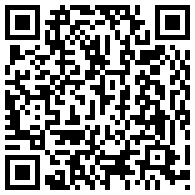
2. For the first time when you run Samba, make sure you give Super User access to it. Change the "username" and "password" from the settings in Samba.
3. It will disabled by default. Go to menu and hit “Enable”
A pop up will appear “Enabled File Sharing”
This should look as follows :

4. Now in your PC, open My Computer, in address bar type the IP address which is shown in Samba.
In this guide, it is : \\192.168.2.212
Alternatively you can also enter \\ANDROID
voila ! Now you can access SD Card of your NC !
5. You can also do same by
Start ORB > In the field where appears “Search programs and files”, enter either IP address or \\ANDROID
6. Now if you’re lazy like me, you’d like to have a shortcut over Desktop. Do this, on Desktop, right click on any empty space, hit New > Short cut. Now in the next field enter \\ANDROID . Enter whatever name you like to give your shortcut. Hit enter. Now shortcut is ready on your desktop. Now whenever you want to make file transfers, Enable samba and open this shortcut. Yeah, USB was the last decade file transfer technology
7. Want custom made shortcut icon ?
Get it from here - Nook Color Icon File
Right click on your Shortcut to change the icon.
Comments and suggestions are always welcome
[my blog post link ]
Just follow these simple steps :
1. Go to Market or Appbrain and download and install Samba File Sharing apk. [Hit a search for Samba, first result should be our apk]
or use this QR code :
2. For the first time when you run Samba, make sure you give Super User access to it. Change the "username" and "password" from the settings in Samba.
3. It will disabled by default. Go to menu and hit “Enable”
A pop up will appear “Enabled File Sharing”
This should look as follows :

4. Now in your PC, open My Computer, in address bar type the IP address which is shown in Samba.
In this guide, it is : \\192.168.2.212
Alternatively you can also enter \\ANDROID
voila ! Now you can access SD Card of your NC !
5. You can also do same by
Start ORB > In the field where appears “Search programs and files”, enter either IP address or \\ANDROID
6. Now if you’re lazy like me, you’d like to have a shortcut over Desktop. Do this, on Desktop, right click on any empty space, hit New > Short cut. Now in the next field enter \\ANDROID . Enter whatever name you like to give your shortcut. Hit enter. Now shortcut is ready on your desktop. Now whenever you want to make file transfers, Enable samba and open this shortcut. Yeah, USB was the last decade file transfer technology
7. Want custom made shortcut icon ?
Get it from here - Nook Color Icon File
Right click on your Shortcut to change the icon.
Comments and suggestions are always welcome
[my blog post link ]
Last edited:
