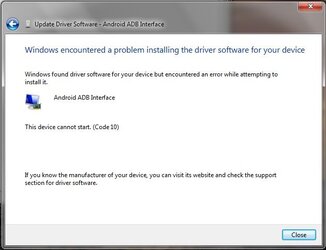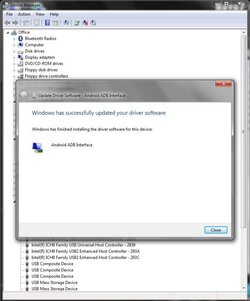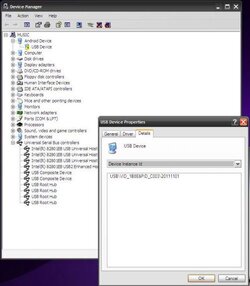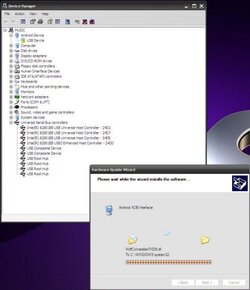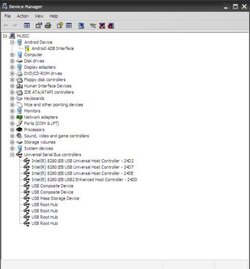- Nov 4, 2012
- 172
- 57
- Thread starter
- #16
So my feeling is that there is probably something wrong with your screen from seeing those pictures. It might be something simple like a bad connection, try removing the ribbon cable, take a look at the contacts and see if they need to be cleaned and re-seat the cable. It could be the touch firmware installed on the tablet but I've never seen the halo thing before. One question I have before going any further is if you are sure the tablet is 121108G13426 and not 121208G13426? The next thing I would examine is to grab some type of magnification and look all across the motherboard and all the connections for loose components or bad soldering. I think the chip you are talking about is the CPU (not entirely sure though) but it does get ridiculously hot, especially when charging or under heavy use. I used one of those laser thermometers one time and it was over 100 degrees F if I'm recalling correctly. It also gets hotter when the device is bricked and plugged in than when it is functioning properly and plugged in, I don't know why.
After checking out the hardware, regardless of whether your serial number is 121108 or 121208 I would try the FLDC method next. If you find out that your tablet is 121208, use the entire method because it is a batch 3 not batch 2. If it's 121108, first use the AML software to flash the usb_recovery.zip files and see if you get adb access to the tablet. If you do get adb access, run the following commands, then pop in the sd card and try again.
The shell parted command will manually reformat your internal system partition correctly. Next check out the "Manual Partition Fixing" section of my guide, you might need to come back to this and check some of the partitions or relabel avnftli but for now you can probably just try the sd card method again first. If it doesn't work then look deeper into the partitions and you might find that you also need to format and/or label mtdblock8 and/or avnftli1. If you do then try the SD card again. If that still doesn't work let me know. Also feel free to post the adb results from the parted and fdisk commands if you have questions.
After checking out the hardware, regardless of whether your serial number is 121108 or 121208 I would try the FLDC method next. If you find out that your tablet is 121208, use the entire method because it is a batch 3 not batch 2. If it's 121108, first use the AML software to flash the usb_recovery.zip files and see if you get adb access to the tablet. If you do get adb access, run the following commands, then pop in the sd card and try again.
Code:
adb push fdisk.cmd /tmp
adb push fdisk.sh /tmp
adb shell chmod 775 /tmp/fdisk.sh
adb shell /tmp/fdisk.sh
adb shell parted -s /dev/block/avnftli mkfs 1 fat32The shell parted command will manually reformat your internal system partition correctly. Next check out the "Manual Partition Fixing" section of my guide, you might need to come back to this and check some of the partitions or relabel avnftli but for now you can probably just try the sd card method again first. If it doesn't work then look deeper into the partitions and you might find that you also need to format and/or label mtdblock8 and/or avnftli1. If you do then try the SD card again. If that still doesn't work let me know. Also feel free to post the adb results from the parted and fdisk commands if you have questions.