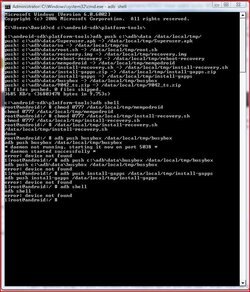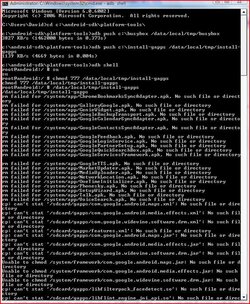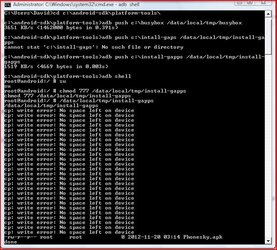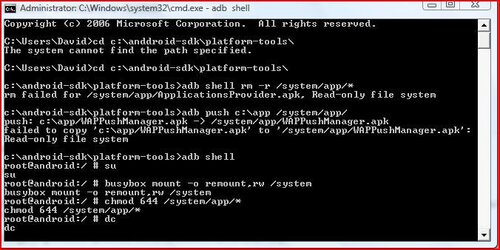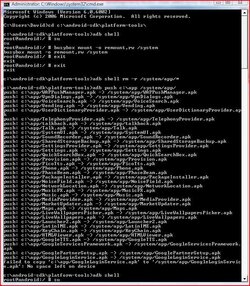I tried the manual instructions which are listed below. I downloaded and tried to install install-gapps.zip When I tried to do the install in recovery it stopped and says finding update package, opening update package, installing update, installation aborted.
I did extract to c:\adb and I put them on the sd card in the tablet. OK, what's next.
install-gapps.zip
extract to desktop
copy the gapps directory to /sdcard
then use adb to push busybox and install-gapps to /data/local/tmp
adb push busybox /data/local/tmp/busybox
adb push install-gapps /data/local/tmp/install-gapps
adb shell
su
chmod 777 /data/local/tmp/install-gapps
/data/local/tmp/install-gapps
once script finishes
reboot
I just updated script to post checksum of Phonesky.apk so you can see if script work for you.
output of script should be like this
I did extract to c:\adb and I put them on the sd card in the tablet. OK, what's next.
install-gapps.zip
extract to desktop
copy the gapps directory to /sdcard
then use adb to push busybox and install-gapps to /data/local/tmp
adb push busybox /data/local/tmp/busybox
adb push install-gapps /data/local/tmp/install-gapps
adb shell
su
chmod 777 /data/local/tmp/install-gapps
/data/local/tmp/install-gapps
once script finishes
reboot
I just updated script to post checksum of Phonesky.apk so you can see if script work for you.
output of script should be like this