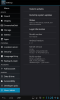libertyspike138
Member
- Jan 20, 2013
- 8
- 0
I have one of those ptl7035 units that I'm working on. It was completely locked so i tried factory reset with rkandroidtool and the results were.
1st time end result would only boot to green droid with red !
2nd time stuck on proscan logo
3rd time nothing but black screen
I have the drivers properly installed and currently connected to the unit.
Can anyone please rip the files from a working unit for me so that I can flash it with this rkandroidtool? Please!
1st time end result would only boot to green droid with red !
2nd time stuck on proscan logo
3rd time nothing but black screen
I have the drivers properly installed and currently connected to the unit.
Can anyone please rip the files from a working unit for me so that I can flash it with this rkandroidtool? Please!