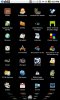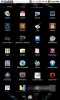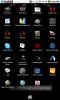- Aug 4, 2010
- 1,505
- 110
No, sorry if I wasn't clear. Beautiful Widgets works without being rooted. You need to root to do the screencaps.
-mb
Okay but are those posted software is what you had used? Can you give us some of your steps of how you had applied this UI. To help others here also? Thanks.