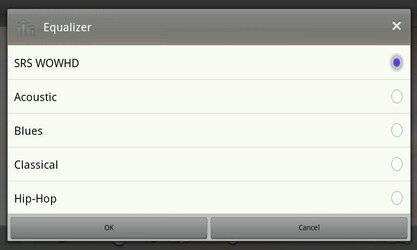i can't in menu sd card .... the Total space = unvailable and the Available space = unvailable the mount internal SD Card and format internal sd card menu not working nothing i go to CWR and there the same and when i mount the phone i doesn't recognize the internal SDTry to format internal SD card in settings.
Navigation
Install the app
How to install the app on iOS
Follow along with the video below to see how to install our site as a web app on your home screen.
Note: This feature may not be available in some browsers.
More options
You are using an out of date browser. It may not display this or other websites correctly.
You should upgrade or use an alternative browser.
You should upgrade or use an alternative browser.
[ROM] tri_zet IDEOS_S7 Slim Mod
- Thread starter tri_zet
- Start date
thanks man U save me , make the suggestion sticky so everybody know how to fix thisgo back to eclair (original 2.1) and start over. that will fix it.
agan tri_zet, hope you recover fast  best wishes to you
best wishes to you
i noticed major lag on this ROM, i've just used the ROM for a week and i got multiple force close and force restart. i know that the sensors doesnt work well on this kernel, so im not sure about the readings on exilir that say my CPU works for 100% all the time. i think i have to agree with Jota that this might be an issue with data2sd. so what do you suggest to solve this problem? thanks
proud to be indonesian
i noticed major lag on this ROM, i've just used the ROM for a week and i got multiple force close and force restart. i know that the sensors doesnt work well on this kernel, so im not sure about the readings on exilir that say my CPU works for 100% all the time. i think i have to agree with Jota that this might be an issue with data2sd. so what do you suggest to solve this problem? thanks
proud to be indonesian
Hello!
Can I do this upgrade via SD card? I´m asking because my touch was freeze and I can´t enable usb debbuging on my device.
As far as I know, yes you can upgrade via sd card. Make sure you have your recovery installed
Sent from my IDEOS S7 Slim using Android Tablet Forum
Well thank you, but could you (or somebody) give me clues how I do that?
there are two methods of flashing ROM via sdcard:
1. The S7 External SDcard method:
- Copy ROM to sdcard
- Download official firmware (example v.2.2.2 Froyo). Unrar/unzip package to PC/laptop. You should find dload folder which consists of: UPDATE.APP, upg.log, and unlmt.cfg.
- Copy the whole dload folderto the root of sdcard. Make sure your sdcard is formatted to FAT/FAT32 from windows.
- Insert your sdcard to the S7 while its off.
- Flashing
- Enter upgrade mode. While its off, hold "back" and "call" together. it it is succesful your should see a white progress bar, and the upgrade will start automatically.
- Proses upgrade berjalan (LED akan berkedip pelan, kira-kira tiap 2detik sekali).
- When its over, your S7 will reboot automatically. Wait until it goes to the homescreen,
- Switch off your S7, remove and put back the battery
- Done
- external sd card should be formatted to FAT32
- to make sure it goes well, flash it twice
ClockWorkMod Recovery
- Make sure ADB driver is installed on your computer.
- Download CWM auto script here. Extract to PC/laptop.
- Connect your tablet to PC/laptop, make sure USB debugging is checked. Check in setting>application>development.
- Start install_now.cmd. Tablet will enter fastboot mode.
- Follow instructions until reboot
- Place ROM in the SDcard. then reboot to recovery, (or while its switched off hold menu and call together then the power button. Wait until the recovery menu.
- to flash your ROM, install SDcard from recovery. reboot
OK, I am going to be a specific as I can, only because I've been through it and skipped steps that
others thought were self-explanatory. This is the process I came up with. It works for me,
but I can't be held responsible if it doesn't work the same for others.
1. Make sure your tablet has been plugged in long enough for a complete charge.
2. Use your computer and download the ROM you want to install. Recommend the Indonesian ROM
http://www.androidtablets.net/forum...d-2-2-2-dual-camera-s7-s7v100r001c98b021.html
3. Use your computer and unzip the ROM onto the hard drive of your computer.
4. You should have a folder called dload. The contents of this folder should have at least two files.
The ones you need are: (other files may be disregarded)
UPDATA.APP
unlmt.cfg
The file extensions may not be visible. If there is no folder named dload, then open a
New folder and name it dload and copy these two files to the new folder.
5. Use a adapter to connect your microSD (TF) card to your computer.
6. Make sure the memory card is formatted (FAT32 seems to work)
7. Copy the dload folder onto the memory card's root directory.
8. Use the proper command to eject the memory card. (This ensures the copying is complete.)
9. Starting with your tablet, Unplug the charger and USB cable (if connected) and turn off the tablet.
10. Insert the microSD memory card in the slot. Make sure it is fully seated.
11. Remove the back cover of the tablet. (You will be removing and reinstalling the battery a couple times.)
12. Turn on your tablet. The screen will come up and start the update process.
13. Wait until the update process is complete and remove the battery from the tablet.
14. Wait 30-45 seconds, reinstall the battery and turn on the tablet.
15. Allow the tablet to Flash the ROM a second time. When complete, remove the battery.
16. Remove the MicroSD card from the tablet.
17. Restart the tablet. It will load and get to the calibration screen. Wait a minute or so and it will reboot itself
to complete the update.
18. After reboot, the calibration screen will come up again. Calibrate the tablet and start enjoying the new ROM.
FYI, this WILL not root your tablet. Rooting is another process, I cal try to do a tutorial for that, if people like the idea.
With this tutorial, I do not mean to be condescending to anyone in any way. I had to go through the process
numerous times, and I wrote down the steps for me to follow each time so I wouldn't miss one.
Of course then I discovered ClockWorkMod and had to rewrite the process again, but it was much easier with the
assistance of the people on this forum!! Hope this helps!!
others thought were self-explanatory. This is the process I came up with. It works for me,
but I can't be held responsible if it doesn't work the same for others.
1. Make sure your tablet has been plugged in long enough for a complete charge.
2. Use your computer and download the ROM you want to install. Recommend the Indonesian ROM
http://www.androidtablets.net/forum...d-2-2-2-dual-camera-s7-s7v100r001c98b021.html
3. Use your computer and unzip the ROM onto the hard drive of your computer.
4. You should have a folder called dload. The contents of this folder should have at least two files.
The ones you need are: (other files may be disregarded)
UPDATA.APP
unlmt.cfg
The file extensions may not be visible. If there is no folder named dload, then open a
New folder and name it dload and copy these two files to the new folder.
5. Use a adapter to connect your microSD (TF) card to your computer.
6. Make sure the memory card is formatted (FAT32 seems to work)
7. Copy the dload folder onto the memory card's root directory.
8. Use the proper command to eject the memory card. (This ensures the copying is complete.)
9. Starting with your tablet, Unplug the charger and USB cable (if connected) and turn off the tablet.
10. Insert the microSD memory card in the slot. Make sure it is fully seated.
11. Remove the back cover of the tablet. (You will be removing and reinstalling the battery a couple times.)
12. Turn on your tablet. The screen will come up and start the update process.
13. Wait until the update process is complete and remove the battery from the tablet.
14. Wait 30-45 seconds, reinstall the battery and turn on the tablet.
15. Allow the tablet to Flash the ROM a second time. When complete, remove the battery.
16. Remove the MicroSD card from the tablet.
17. Restart the tablet. It will load and get to the calibration screen. Wait a minute or so and it will reboot itself
to complete the update.
18. After reboot, the calibration screen will come up again. Calibrate the tablet and start enjoying the new ROM.
FYI, this WILL not root your tablet. Rooting is another process, I cal try to do a tutorial for that, if people like the idea.
With this tutorial, I do not mean to be condescending to anyone in any way. I had to go through the process
numerous times, and I wrote down the steps for me to follow each time so I wouldn't miss one.
Of course then I discovered ClockWorkMod and had to rewrite the process again, but it was much easier with the
assistance of the people on this forum!! Hope this helps!!
Similar threads
- Replies
- 22
- Views
- 26K
- Sticky
- Replies
- 337
- Views
- 235K
- Replies
- 61
- Views
- 38K
- Replies
- 157
- Views
- 89K
- Replies
- 24
- Views
- 60K