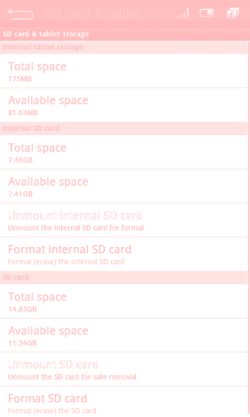Navigation
Install the app
How to install the app on iOS
Follow along with the video below to see how to install our site as a web app on your home screen.
Note: This feature may not be available in some browsers.
More options
You are using an out of date browser. It may not display this or other websites correctly.
You should upgrade or use an alternative browser.
You should upgrade or use an alternative browser.
Huawei Ideos S7 - Post-Root Tips Sharing
- Thread starter pbrauer
- Start date
kevmueller
Member
- Dec 7, 2010
- 146
- 20
You will not be able to direct any programs to install on the internal SD card until 2.2 comes out (either from Huawei or a developer). This is an issue with 2.1. I agree with double, this is the biggest issue with the tablet right now. For my phone I have a Droid X, which has 8 GB for app storage so I was shocked this weekend when I started getting the warning that I was low on space  I did not even have half the apps I wanted to load on my tablet on there yet.
I did not even have half the apps I wanted to load on my tablet on there yet.
AAndrew
Member
- Dec 26, 2010
- 28
- 9
I also definitely prefer z4root. I found I was getting a lot of false positives with UniversalAndroot making me think I was rooted but really wasn't.
Thanks, I ended up rooting it with z4root for other features. Seems to be working perfectly!
brachiopod
Member
- Nov 22, 2010
- 114
- 6
Thanks, I ended up rooting it with z4root for other features. Seems to be working perfectly!
I'm using z4 root also, the only problem with it is that it will not allow me to have root permission to run "su" in the terminal program.
SikYou
Member
- Dec 25, 2010
- 180
- 17
I'm using z4 root also, the only problem with it is that it will not allow me to have root permission to run "su" in the terminal program.
I too can not get SU permission in terminal.
Sent from my Ideos S7
kevmueller
Member
- Dec 7, 2010
- 146
- 20
I just tried terminal emulator on mine, which I rooted out of the box with z4root and I was able to put in su and was able to get super user access with no problems.
I too can not get SU permission in terminal.
Sent from my Ideos S7
Remember it is case sensitive, and the issue I have is the keyboard decides to capitalize every thing.
brachiopod
Member
- Nov 22, 2010
- 114
- 6
My problem is that I can't type "su" in terminal. It always inputs "Su", which is wrong. I have quick fixes, auto cap, show suggestions turned off on the keyboard and on the Huawei IME, but it still tries to suggest "Su" each time. Maybe I need to install a keyboard replacement.
brachiopod
Member
- Nov 22, 2010
- 114
- 6
I guess my tablet is screwed up, I am not a novice but I can't get anything but the default keyboard to work. Tried anykeyboard and thick buttons. Have them selected in the setup, but still the Huawei keyboard comes up in terminal and in other programs, and the Huawei keyboard is ignoring it's settings. I had this problem before where I could not use anything but the Huawei keyboard, and it is missing a couple characters that I'd like to use. I use alternate keyboards on my android phone all the time.
OK, got it. Had to run one of the keyboard programs and select the android keyboard as the default. You have to be able to get to the select default screen, and installing a third party keyboard might be the only way to do it.
OK, got it. Had to run one of the keyboard programs and select the android keyboard as the default. You have to be able to get to the select default screen, and installing a third party keyboard might be the only way to do it.
Last edited:
- Sep 24, 2010
- 3,649
- 561
- Thread starter
- #163
remember, when changing keyboards in the S7 you have to actually go into the settings->language & keyboards section to make the change. If you are trying to do from the press and hold method in an input box even if you SELECT it there, the system ignores the change. Did you try it that way?
brachiopod
Member
- Nov 22, 2010
- 114
- 6
remember, when changing keyboards in the S7 you have to actually go into the settings->language & keyboards section to make the change. If you are trying to do from the press and hold method in an input box even if you SELECT it there, the system ignores the change. Did you try it that way?
Yes, I did that, changed it in the settings, and it ignores it. The other keyboard remains selected in the setup, but the Huawei keyboard was still used everywhere. That is what is so weird about it. I eventually changed it by installing the thick keys keyboard, running that as an app, then picking the "default" setting that it has which allowed me to select one of the other keyboards. Now it is changed to one of the other keyboards and is persistant. Why, I don't know.
AAndrew
Member
- Dec 26, 2010
- 28
- 9
I wrote this article to sort of contribute to the Android Tablet community. If you want to copy it to another forum, PM me.
One of the main reasons I rooted my S7 was to get more battery life. Here are a few tips to getting quite a bit of extra battery life.
You can get the Battery Booster app from the Android Market, there's also a link in my next post.
Here are the options I recommend...
On Device Lock
[✔] Turn Off Wifi
[✔] Turn Off Bluetooth
On Device Unlock
[✔] Turn On Wifi - (Assuming you frequently use wifi.)
[ ] Turn On Bluetooth
On Battery Low
Wifi Trigger - [Disable]
Bluetooth Trigger - [Disable]
Beep Trigger - [15%] - (Not an absolute must, but it's a nice recharge reminder.)
Beep Tone - [Default]
Beep Interval - [No Loop]
Smart Battery Saver
[✔] Smart Battery Saver
Security Level - [High]
You can get the AutoKiller app from the Android Market, there's also a link in my next post.
I think that xaueious puts it best...
And that's it, simple as that.
You can get the paid version of SetCPU in the market, but there is an official non-market version by the devs. There is a link in my second post.
This is another simple task. Just open SetCPU, and set the "Scaling" option to "powersave".
Of course, you sacrifice a bit of speed for battery life in this case, so be aware of that!
Rooting
Rooting the Ideos S7 Tablet is an extremely simple process. We'll do this with an application called z4root.- Before rooting, you will need to modify a few settings in order for z4root to work properly.
- Enable "Unknown Sources". (Settings >> Applications >> Check "Unknown Sources")
- Enable "Unknown Sources". (Settings >> Applications >> Applications >> Development >> Check "USB Debugging")
- Download z4root, and execute the file on the device.
- You will get two options, "Permenant" and "Temporary" root. Select "Permenant". (Don't worry, you can allways un-root later! Permenant simply means that you woln't be unrooted when you restart the device.)
- If everything was done correctly, you should be rooted. (A simple way to confirm this is to check your app drawer for "Superuser".
)
Battery Conservation
One of the main reasons I rooted my S7 was to get more battery life. Here are a few tips to getting quite a bit of extra battery life.
Method 1 : Battery Booster
You can get the Battery Booster app from the Android Market, there's also a link in my next post.
Here are the options I recommend...
On Device Lock
[✔] Turn Off Wifi
[✔] Turn Off Bluetooth
On Device Unlock
[✔] Turn On Wifi - (Assuming you frequently use wifi.)
[ ] Turn On Bluetooth
On Battery Low
Wifi Trigger - [Disable]
Bluetooth Trigger - [Disable]
Beep Trigger - [15%] - (Not an absolute must, but it's a nice recharge reminder.)
Beep Tone - [Default]
Beep Interval - [No Loop]
Smart Battery Saver
[✔] Smart Battery Saver
Security Level - [High]
Method 2 : AutoKiller Memory Optimizer
You can get the AutoKiller app from the Android Market, there's also a link in my next post.
I think that xaueious puts it best...
xaueious said:Install and run AutoKiller to apply 'Optimum' setting on boot. Do not enable anything else.
And that's it, simple as that.
Method 3 : Under-clocking
You can get the paid version of SetCPU in the market, but there is an official non-market version by the devs. There is a link in my second post.
This is another simple task. Just open SetCPU, and set the "Scaling" option to "powersave".
Of course, you sacrifice a bit of speed for battery life in this case, so be aware of that!
Last edited:
Similar threads
- Replies
- 180
- Views
- 151K
- Replies
- 15
- Views
- 14K
- Replies
- 4
- Views
- 11K