Navigation
Install the app
How to install the app on iOS
Follow along with the video below to see how to install our site as a web app on your home screen.
Note: This feature may not be available in some browsers.
More options
You are using an out of date browser. It may not display this or other websites correctly.
You should upgrade or use an alternative browser.
You should upgrade or use an alternative browser.
Huawei S7 - connecting USB external hard disc or flash memory
- Thread starter Justas
- Start date
Is there anything useful that you CAN plug into the USB port? webcam maybe? Projector? printer?
As previously stated, its not a host port so it cannot "host" any of those peripherals.
Sent from my Ideos S7
Has anybody seen the thread on the Belarus forum (ÐодклÑÑение внеÑниÑ
ÑÑÑÑойÑÑв к планÑеÑÑ (USB flash и Ñ.д.)) and tried what they describe? Look at the page with Chrome and it will offer to translate it for you (after a fashion). These guys show how to modify a cable and hook up external storage devices to the S7. As best as I can figure out you have to have root and do a little hacking to make the files accessible.
Yes, you can attach USB storage to your S7! It does have OTG host capabilities. Hope I didn't scare anyone with that nasty-looking link in my last post--it works even though it got all scrambled. Or you can copy/paste this into your browser (again, with Chrome you can get it translated): huawei.belarusforum.net/t166-topic
Anyway, here's my version of what you need to do:
1. Get root if you don't already have it. I used z4root (just temporary root so far, I'm being cautious).
2. Get or make the right adapter cable. The Belarus post has modding instructions but I bought this: Micro male to USB female cable adaptor converter plug a | eBay
3. Connect the adapter to the S7 and plug in the flash drive.
4. Open a terminal session:
$ su
# ls /data/disk/media
5. The folder you see there is your flash drive. The folder name will depend on your drive. For a couple of mine it is "disk" so in this case I type this to see the files:
# ls /data/disk/media/disk
6. To make the files accessible via your file manager do this (just the first time--it will stick):
mount -t yaffs2 -o remount,rw /dev/block/mtdblock1 /system
cd /system
ln -s /data/disk/media mnt
mount -t yaffs2 -o remount,r /dev/block/mtdblock1 /system
7. From now on you can browse to /system/mnt/ to see your files in your file manager or from a program.
I'm not sure if it's OK to just unplug the flash drive when done. I'm using umount as root before removing the drive just to be sure.
I haven't done too much with this yet but so far so good!
Anyway, here's my version of what you need to do:
1. Get root if you don't already have it. I used z4root (just temporary root so far, I'm being cautious).
2. Get or make the right adapter cable. The Belarus post has modding instructions but I bought this: Micro male to USB female cable adaptor converter plug a | eBay
3. Connect the adapter to the S7 and plug in the flash drive.
4. Open a terminal session:
$ su
# ls /data/disk/media
5. The folder you see there is your flash drive. The folder name will depend on your drive. For a couple of mine it is "disk" so in this case I type this to see the files:
# ls /data/disk/media/disk
6. To make the files accessible via your file manager do this (just the first time--it will stick):
mount -t yaffs2 -o remount,rw /dev/block/mtdblock1 /system
cd /system
ln -s /data/disk/media mnt
mount -t yaffs2 -o remount,r /dev/block/mtdblock1 /system
7. From now on you can browse to /system/mnt/ to see your files in your file manager or from a program.
I'm not sure if it's OK to just unplug the flash drive when done. I'm using umount as root before removing the drive just to be sure.
I haven't done too much with this yet but so far so good!
taitony
Member
- Apr 3, 2011
- 30
- 3
I do not try it with Storage device but I can connect my keyboard to it.
I'm having no luck with keyboards. Where did you get yours? Can you give us a link?
Sent from my S7
Hi Miker49er,
Thanks a million for the instructions. It works with my Huawei Ideos S7 tablet. I searched the net extensively but everywhere the instruction provided was incomplete. Finally I found your complete step by step instructions and then - Volla- I can convert my S7 almost into a netbook.
However, the process only worked for USB flash drive. When I plugged in a USB mass storage hard drive, it was not mounted. I can check that it was not mounted from /dev/block directory. I think I need to edit the vold.conf file suitably so that it can mount a USB mass storage device.
Do you have any suggestion or instruction about how to mount a USB hard drive or a CD/DVD drive for Android 2.1?
Thanks a million for the instructions. It works with my Huawei Ideos S7 tablet. I searched the net extensively but everywhere the instruction provided was incomplete. Finally I found your complete step by step instructions and then - Volla- I can convert my S7 almost into a netbook.
However, the process only worked for USB flash drive. When I plugged in a USB mass storage hard drive, it was not mounted. I can check that it was not mounted from /dev/block directory. I think I need to edit the vold.conf file suitably so that it can mount a USB mass storage device.
Do you have any suggestion or instruction about how to mount a USB hard drive or a CD/DVD drive for Android 2.1?
miker49er : I do not try it with Storage device but I can connect my keyboard to it. I'm having no luck with keyboards. Where did you get yours? Can you give us a link? said:I have not tried with usb key board but I am using a bluetooth key board which is doing fine. I just downloaded BlueInput (free version) from the market and it could detect and connect the bluetooth keyboard which is a unbranded cheap chinese make.
Hi Miker49er,
Thanks a million for the instructions. It works with my Huawei Ideos S7 tablet. I searched the net extensively but everywhere the instruction provided was incomplete. Finally I found your complete step by step instructions and then - Volla- I can convert my S7 almost into a netbook.
However, the process only worked for USB flash drive. When I plugged in a USB mass storage hard drive, it was not mounted. I can check that it was not mounted from /dev/block directory. I think I need to edit the vold.conf file suitably so that it can mount a USB mass storage device.
Do you have any suggestion or instruction about how to mount a USB hard drive or a CD/DVD drive for Android 2.1?
What file system does your hard drive use? I think fat will work but all mine are ntfs so I'm not sure. May also need external power.
Sent from my S7
What file system does your hard drive use? I think fat will work but all mine are ntfs so I'm not sure. May also need external power.
Sent from my S7
Have you tried with both usb flash drive and usb hard drive? My 64GB usb flash drive works but 200GB hard drive doesn't. The green indicator light on the hard drive glows indicating it's getting power. But it is not mounted automatically like the USB flash does.
I'll check the file system. But that should not matter. Anyway, thanks for the reply.
Probably the wait is now over. But I don't know how genuine or reliable it is unless some experienced and courageous member downloads the update and try. Here is the link
Huawei Ideos S7 Froyo (2.2.2) Update | Phone Dock
If somebody attempts to update, please do inform us the whole experience.
Huawei Ideos S7 Froyo (2.2.2) Update | Phone Dock
If somebody attempts to update, please do inform us the whole experience.
Probably the wait is now over. But I don't know how genuine or reliable it is unless some experienced and courageous member downloads the update and try. Here is the link
Huawei Ideos S7 Froyo (2.2.2) Update | Phone Dock
If somebody attempts to update, please do inform us the whole experience.
This is the same rom (Indonesian) we've been using here for quite a while, in fact they probably got their info here.
cakdavid
Member
- Apr 17, 2011
- 5
- 2
Yes, you can attach USB storage to your S7! It does have OTG host capabilities. Hope I didn't scare anyone with that nasty-looking link in my last post--it works even though it got all scrambled. Or you can copy/paste this into your browser (again, with Chrome you can get it translated): huawei.belarusforum.net/t166-topic
Anyway, here's my version of what you need to do:
1. Get root if you don't already have it. I used z4root (just temporary root so far, I'm being cautious).
2. Get or make the right adapter cable. The Belarus post has modding instructions but I bought this: Micro male to USB female cable adaptor converter plug a | eBay
3. Connect the adapter to the S7 and plug in the flash drive.
4. Open a terminal session:
$ su
# ls /data/disk/media
5. The folder you see there is your flash drive. The folder name will depend on your drive. For a couple of mine it is "disk" so in this case I type this to see the files:
# ls /data/disk/media/disk
6. To make the files accessible via your file manager do this (just the first time--it will stick):
mount -t yaffs2 -o remount,rw /dev/block/mtdblock1 /system
cd /system
ln -s /data/disk/media mnt
mount -t yaffs2 -o remount,r /dev/block/mtdblock1 /system
7. From now on you can browse to /system/mnt/ to see your files in your file manager or from a program.
I'm not sure if it's OK to just unplug the flash drive when done. I'm using umount as root before removing the drive just to be sure.
I haven't done too much with this yet but so far so good!
Hi guys, I am from Indonesia.
Could you guide me please so that my OTG usb cable can working properly on my Ideos S7.
I've tried to do these steps above, but still not working.
here is some screenshoot.

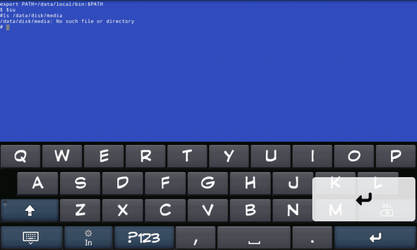
I'm using terminal emulator to do it.
Waiting for your guidance, guys. Thanks.
Similar threads
- Replies
- 2
- Views
- 5K
- Replies
- 11
- Views
- 22K
