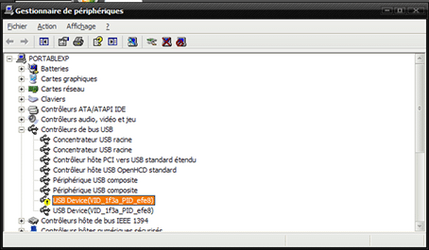ALL -- YOU MUST UPDATE YOUR FLASH PLAYER IMEDIATELY (SECURITY PROBLEM)
Yesterday, Adobe issued a security warning & fix for flash players including the flash player for Android ICS (11.1.115.7)
Adobe issued Flash Player version 11.1.115.8. to fix the security problem.
If you don't have market yet, the new version (11.1.115.8) is available at apktops.com. .. 1.1.115.8 ICS Flash Apk
Yesterday, Adobe issued a security warning & fix for flash players including the flash player for Android ICS (11.1.115.7)
Adobe issued Flash Player version 11.1.115.8. to fix the security problem.
If you don't have market yet, the new version (11.1.115.8) is available at apktops.com. .. 1.1.115.8 ICS Flash Apk
Last edited: