Navigation
Install the app
How to install the app on iOS
Follow along with the video below to see how to install our site as a web app on your home screen.
Note: This feature may not be available in some browsers.
More options
You are using an out of date browser. It may not display this or other websites correctly.
You should upgrade or use an alternative browser.
You should upgrade or use an alternative browser.
[ROM] [GUIDE] :: SuperPad/FlyTouch2/WWE10 Android 2.2 V2.1:#3925 USB Flashing ::
- Thread starter SmaRkieS
- Start date
thehunterx
Member
- Aug 6, 2011
- 8
- 0
any body have solution pls help me ?
I had same problem. You should have plenty of room to store items on the tablet. Apps 2 Sd did not work for me.
Sent from my LG OP V using Tapatalk
any body have solution pls help me ?
You should go back to 3245, where your camera worked (assuming that is the problem you are currently having). Not all tablets can use the same firmware. If 3245 worked, have you tried 3656? Some people have had good luck with that.
http://www.androidtablets.net/forum...droid-2-2-froyo-fast-stable-smooth-froyo.html
3925 isn't "better because it has a higher number". If it clearly does not work on your hardware, it isn't better.
thehunterx
Member
- Aug 6, 2011
- 8
- 0
Thank for your advices .. i'll test and confirm later
chaoscreater
Member
- Sep 4, 2011
- 3
- 0
how can I backup my current stock rom (deb-r2.1.1561) before flashing to this? Like, using something similar to nandroid if possible on my Superpad??
Also, before I start to do flash this I'm a little confused with the instructions. Can someone clarify these points for me:
Do we restart the device as in just turn it on normally, where it boots into Android and loads the home screen? Or do we restart it using the power + menu button to make it show "Communicating with PC" screen? This is important and I think should've been explained clearly since the next step is flashing the UBOOT, and after doing quite a bit of research it seems many people have had very bad bricked problems due to UBOOT. It's also not unbrickable or fixable from what I've read, so ya please explain properly.

Same with this, the image shows Please pull out the OTG line and restart. Do we actually do this? Or do we just let it sit there? I've read quite a few comments that people have actually tried to pull out the cable and restart (as instructed on the screen) but that they shouldn't have. Because of that, they got a bricked device......
Also, what do I do in this screen here:

where's the back button?
Lastly, how will I know that my Superpad / FlyTouch 2 is compatible to flash the uboot.bin file? I read on page 5 or 6 on this topic here that someone had a problem and that it's because the uboot.bin file isn't compatible with their device, even though it's a Superpad/FlyTouch 2. What information can I provide to let you guys check whether my tablet can flash it or not?
If it's any help, mine looks exactly like this, the boot screen animations etc are all the same:
so I'm thinking it's a WOWPad? But the box shows SuperPad? I also used the app "Android Assistant" which I downloaded free from the Android Market, and it shows the hardware as "Woody". I can supply other info as well if required.
Also, before I start to do flash this I'm a little confused with the instructions. Can someone clarify these points for me:
10. After burning finishes, plug out the USB cable and press Reset, then restart the device.
Do we restart the device as in just turn it on normally, where it boots into Android and loads the home screen? Or do we restart it using the power + menu button to make it show "Communicating with PC" screen? This is important and I think should've been explained clearly since the next step is flashing the UBOOT, and after doing quite a bit of research it seems many people have had very bad bricked problems due to UBOOT. It's also not unbrickable or fixable from what I've read, so ya please explain properly.
14. After flashing this is the result.

Same with this, the image shows Please pull out the OTG line and restart. Do we actually do this? Or do we just let it sit there? I've read quite a few comments that people have actually tried to pull out the cable and restart (as instructed on the screen) but that they shouldn't have. Because of that, they got a bricked device......
Also, what do I do in this screen here:

where's the back button?
Lastly, how will I know that my Superpad / FlyTouch 2 is compatible to flash the uboot.bin file? I read on page 5 or 6 on this topic here that someone had a problem and that it's because the uboot.bin file isn't compatible with their device, even though it's a Superpad/FlyTouch 2. What information can I provide to let you guys check whether my tablet can flash it or not?
If it's any help, mine looks exactly like this, the boot screen animations etc are all the same:
so I'm thinking it's a WOWPad? But the box shows SuperPad? I also used the app "Android Assistant" which I downloaded free from the Android Market, and it shows the hardware as "Woody". I can supply other info as well if required.
Last edited by a moderator:
Hi all,
I have installed the v3925 in my superpad 10.2" and I can confirm that the camera don't work (for me is not necessary)
I installed the v3925 after installing and try the v3245 and v3656.
In all three versions I have the same problem.
When I press a short clic in the "Power" button the screen bright is lowered and shows the "unlock" slider but if I don't touch any button after 5 or 6 seconds then the tablet "Power Off" and when I press once the "Power" button then the restart from zero process starts.
Before upgrading, in the v1568 (android 2.1), when I press the power button the screen switch off and if I press "power" button after several hours the screen show inmediately the "unlock" slider and I can continue working with it.
Sorry for my bad english.
I have installed the v3925 in my superpad 10.2" and I can confirm that the camera don't work (for me is not necessary)
I installed the v3925 after installing and try the v3245 and v3656.
In all three versions I have the same problem.
When I press a short clic in the "Power" button the screen bright is lowered and shows the "unlock" slider but if I don't touch any button after 5 or 6 seconds then the tablet "Power Off" and when I press once the "Power" button then the restart from zero process starts.
Before upgrading, in the v1568 (android 2.1), when I press the power button the screen switch off and if I press "power" button after several hours the screen show inmediately the "unlock" slider and I can continue working with it.
Sorry for my bad english.
Last edited:
charliemiami
Member
- Apr 5, 2011
- 7
- 0
WinHex ran as admin on a Win7 32bit machine, when first opened it says cannot find path to D:/Temp. Their is no D: other than a DVD/CD RW drive. Caring on, it indicates it wrote to the removable sd reader but there is nothing in the root of the sd but still unmounted and mounted and reformatted and copied android to root of sd, put in top sd slot and booted - nothing. What am I doing wrong?
is there anyway to make a resistive one touch, touch screen a two or multitouch resistive touch screen?
No. Capacitive can be multi-touch, resistive (currently) cannot. And heaven forbid we have drivers for such...
charliemiami
Member
- Apr 5, 2011
- 7
- 0
I read all the post and performed the update of firmware and it works (all things that others seem to have). A lot of tablet sellers hype this and that, and sell you what is not what they said. Luckily for me it was Info 210 with 256 MB and 2GB at 800 MHz. Great job and I will donate for the excellent work product.

This guide is for:
SuperPad / Flytouch2 / WWE10 Tablets
- unofficial - hacked - cooked - ported - unstable - monster
-------------------------------------------
Warning: Follow these steps. All of them. If you do, it will work. If you misread or miss a step or skip a step because you are hurrying through the process, it WILL brick your tablet. Flashing is a relatively simple process but it requires patience. If you don't have the time to read all of the directions and follow them, YOU DO NOT HAVE TIME TO FLASH, and stick with your old firmware.
I AM NOT RESPONSIBLE FOR ANY DAMAGE THAT THIS ROM HAS CAUSED. FLASH AT YOUR OWN RISK!
-------------------------------------------
Note: I'm not so good in English and grammar, so bear with me. The images is not so clear co'z im using webcam for fast capture and focusing.
If I made mistakes, corrections are welcome.

:: Super Improvement ::
- Much Faster response, you will notice playing Angry Birds is smoother.
- New Default Application updates
- New Icons
- New 3D Gallery
- Supports Flash on browser.
- GPS is now working, GPS app required to test the satellite lock.
- Youtube on browser working fine if you have fast connection.
:: Known Issues ::
- "Some" RJ45 (Ethernet) Port sometimes not working
- "Some" WiFi unstable
- "Some" 3G Device not working
- Market is still free, no paid apps.
- Save path not on MicroSD but inside your Tablet (fixed)
- When it sleeps, it sleep to power off.
- Youtube App is not working, you need to download another compatible version.
:: Thanks the Donors ::
- Austin Pc Fixed .Com
- frank rugolo
:: Credits ::
- stragulus
- dgcruzing
- isergio
- _barsuk_
- rgocal
- Aries on an Android
- and others who I forgot to mention
This guide is for Windows XP, I'm windows7 user before but I downgrade because I want to use my other old softwares for flashing. If you get the idea you can do this also on windows7.
------------------------------
NOTE:
- For windows7 user Run As Administrator the IUW application.
- 64bit Operating System may not work with IUW application.
------------------------------
NOTE: If your tablet showing version 6.1.5 (559[or higher]) or 0.6.1.2(587) Then you can skip some part of the guide. Scroll down directly to the "Alternative Solution" using MicroSD burning. You still need to download the Android 2.2 Froyo Main Firmware.
------------------------------
:: Preparing the Male to Male USB Cable :: (if you have one skip this)
Ok let's start, what you need is a male to male USB cable, if you don't have one you can make your own male to male cable.
Tools
- 2 USB Cable
- Scissor or Cutter
- Electrical Tape or anything to cover the exposed wire
- Solder Lead (Optional)
- Soldering Iron (Optional)
1. Cut each USB to the nearest tip of the female, to make your USB cable longer.

2. Cut each end of the USB to expose the wires and copper wires.

3. Now you can connect each end of the USB, and twist each wires, you can solder it if you like.

4. Now you can tape each wires, and tape all the wires.
This is the finish product.

:: Preparation for Files and Flashing Procedures ::
Download IUW 1.1 Flashing Tool
Download Firmware V2852
Download Uboot - V 0.6.1.2(587) working camera
Download Main Android 2.2 Froyo ROM with Flash 10.1
Download New Ramdisk to change the path of save files to SDCard1
Download Extra Tools Apps
------------------------------------------------------------
:: Clean up the tablet files ::
- Wipe cache partition
- Wipe data/factory reset
- then reboot.
Remove all microSD so that it will not start burning if you have firmware on your microSD.
Visit this link how to clean the data for your tablet.
------------------------------------------------------------
:: Let's Start ::
1. Make a Folder on your desktop for fast track of your files, I named it Froyo 2.2 and save all your downloaded files here.
2. Download IUW Flashing tool, and save it inside the folder of your desktop.
3. After download, unpack it inside the folder.

NOTE: Your tablet should be full charged, and connect the charger while flashing, just to make sure it will not drain much power on your tablet. Don't forget also to remove all your MicroSD cards from the tablet.
4. Since your done making your USB Cable, your tablet should be off and plug the other end USB to the PC and plug the other end on your tablet USB Port between the headphone jack and SDCard Slot 1.
5. Open the IUW application, select Link USB on the left side. And on the Link information the DV (driver) is greyed, because it's not detecting the tablet with driver.

6. Power up the tablet with this combination Power + Menu button for few seconds until you see the message on your tablet "Communicating with PC..."

7. A New Hardware notification will pop up on your PC Screen.
(you have 2 minutes to setup this or the tablet will boot normally)
Select Advance, Next.

Browse the driver from your desktop inside the folder "otg_driver"


Then it will install the driver.


The flasher will turn to green.

:: FLASHING V2852 ::
This rom will only run on tablets which display a version number in the bottom-right "Infotmic" screen when first turned on.. If yours doesn't display a number there, you will need to flash firmware v2852 first.
8. 'Choose a wrapped image' press the "..." button Select the IUS file "WWE10B_Android_393477-v9full.ius"
9. Click 'burn' to flash the tablet.
This picture is flashing the tablet.

10. After burning finishes, plug out the USB cable and press Reset, then restart the device, the tablet become erratic behavior, if it is freezing press thre reset button at the bottom of your tablet, then do the next procedure.
:: Flashing UBOOT ::
11. Open UIW application, and connect your tablet USB to PC.
12. Select "Link USB" on "USB Mode:" select "Expert Mode" Uncheck all except "UO".
13. Browse the "u-boot-nand.bin" the one with working camera.

14. After flashing this is the result.

15. Your screen with start to flicker, it will start to initialize.



16. I will take time to load up, until you are in display calibration.
I bought this SUPERPAD i7 with the following settings:
Superpad i7 P745 7"
Fly touch III
android 2.3.3
Infotimic Imapx210 1 ghz
Storage: 2GB
Support TF card extend 16GB max
P745 8188 wi-fi 802.11 b/g
Kernel 2.6.35.7 INFOTM
suixing@fael #13
Buid number GRI 40
But I had many problems:
Touch screen does not work
not read miscro sd
wifi does not connect!
so I made a downgrade to android 2.2 v2.1 (see the pic) but only wifi does not connect yet!
Now I do not know what to do
you could help me?
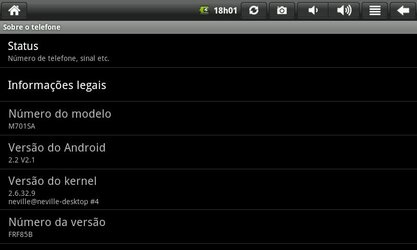
Similar threads
- Replies
- 4
- Views
- 29K
- Replies
- 3
- Views
- 4K
- Replies
- 42
- Views
- 60K
