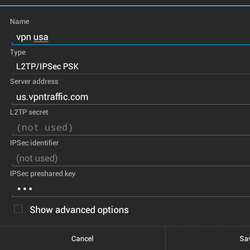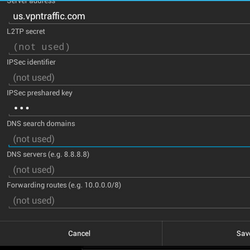Navigation
Install the app
How to install the app on iOS
Follow along with the video below to see how to install our site as a web app on your home screen.
Note: This feature may not be available in some browsers.
More options
You are using an out of date browser. It may not display this or other websites correctly.
You should upgrade or use an alternative browser.
You should upgrade or use an alternative browser.
VPN Problem on ZEPAD Android 4.0 Tablet PC ZT-280 C91
- Thread starter Rony
- Start date
allenriley
Member
- Feb 27, 2012
- 1
- 0
I will recommend you to follow the following simple steps to re configure it on your device.
1-Tap the Menu button on your smartphone to open the resulting window.
2-Open the Wireless and Network Settings window as you enter the new window and tap the concerned icon.
3-You will notice the option for VPN Settings along with many other options depending on the interface of the respective Android phone.
4-After tapping the VPN settings option, you will get the choice to connect to one of the many protocols available. From these, choose Add PPTP VPN.
5-In the next window, you will be asked to set VPN Name, VPN Server, Enable encryption, and DNS search domains, depending on your handheld devices.
6-Provide VPN Name and other information accordingly, click OK to complete the VPN configuration.
7-Navigate back to the VPN listings window and tap the VPN network that you have created just now to establish the connection.
8-The connection will be notified by a key icon in the notification area of the smartphone.
9-To disconnect the VPN, all you need is to move to the location of the connection and tap the current VPN connection.
It might be possible that such a problem is occurring due to some technical problem in the protocol so you can try changing the protocol while configuring the VPN. It will definitely work for you.
1-Tap the Menu button on your smartphone to open the resulting window.
2-Open the Wireless and Network Settings window as you enter the new window and tap the concerned icon.
3-You will notice the option for VPN Settings along with many other options depending on the interface of the respective Android phone.
4-After tapping the VPN settings option, you will get the choice to connect to one of the many protocols available. From these, choose Add PPTP VPN.
5-In the next window, you will be asked to set VPN Name, VPN Server, Enable encryption, and DNS search domains, depending on your handheld devices.
6-Provide VPN Name and other information accordingly, click OK to complete the VPN configuration.
7-Navigate back to the VPN listings window and tap the VPN network that you have created just now to establish the connection.
8-The connection will be notified by a key icon in the notification area of the smartphone.
9-To disconnect the VPN, all you need is to move to the location of the connection and tap the current VPN connection.
It might be possible that such a problem is occurring due to some technical problem in the protocol so you can try changing the protocol while configuring the VPN. It will definitely work for you.
- Thread starter
- #3
I will recommend you to follow the following simple steps to re configure it on your device.
1-Tap the Menu button on your smartphone to open the resulting window.
2-Open the Wireless and Network Settings window as you enter the new window and tap the concerned icon.
3-You will notice the option for VPN Settings along with many other options depending on the interface of the respective Android phone.
4-After tapping the VPN settings option, you will get the choice to connect to one of the many protocols available. From these, choose Add PPTP VPN.
5-In the next window, you will be asked to set VPN Name, VPN Server, Enable encryption, and DNS search domains, depending on your handheld devices.
6-Provide VPN Name and other information accordingly, click OK to complete the VPN configuration.
7-Navigate back to the VPN listings window and tap the VPN network that you have created just now to establish the connection.
8-The connection will be notified by a key icon in the notification area of the smartphone.
9-To disconnect the VPN, all you need is to move to the location of the connection and tap the current VPN connection.
It might be possible that such a problem is occurring due to some technical problem in the protocol so you can try changing the protocol while configuring the VPN. It will definitely work for you.
Hi many thanks but still not working
Ron
jamesdyson
Member
- Mar 25, 2012
- 3
- 0
Hi Ron, looks like the exact same problem I am experiencing. I did manage to get a connection last week but since performing an android version update to 4.0.3 I can't get it to connect. I don't know however if it has to do with that... Sorry, no help at all but at least you're/we're not alone with this frustrating problem. All the best, James
Similar threads
- Replies
- 0
- Views
- 3K
- Replies
- 9
- Views
- 8K
- Replies
- 35
- Views
- 53K
- Replies
- 5
- Views
- 29K