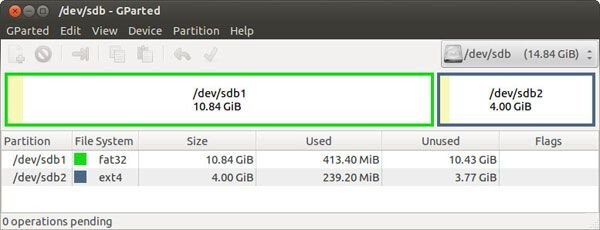- Oct 2, 2011
- 223
- 300
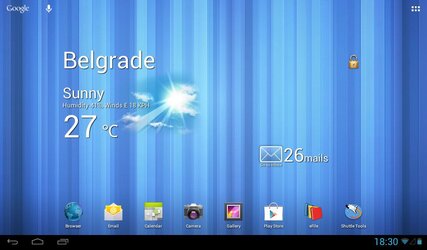
JellyPad is custom ROM (Android 4.1.1/Jelly Bean) for ViewPad 10S. This is customization of the VegaBean (by Scanno). I have to modified the VegaBean and adapted it for ViewPad 10s in order to be usable on our tablets. All credits go to Scanno, Eduardo and other vegabean devs.
Changelog:
v1.0 09-12-2012
- Scaling Governor has been changed to CONSERVATIVE (no more black screen)
- USB Host Mode is enabled by default (helps to fix touch screen issue)
- build.prop has been modified (recognizes the device as ViewPad 10S)
- Launcher has been modified
- Framework has been modified
- Images are optimized (to save valuable space)
- Duplicated and unusable audio files are removed (to save valuable space)
- Added widgets: weather, email and lockscreen
- Implemented CronMod INT2EXT+ script
- SuperSU has been added, instead of Superuser
- Deep Sleep issue has been fixed
- Minor graphic fixes
- SuperSU has been removed
- WiFi issue has been fixed
- New Huawei RIL (from Eduardo)
- zRAM enabled (from LeoP)
- New Huawei RIL (from Eduardo)
- OTA (Over-the-air) Updates from now!
BACKUP ANYTHING IMPORTANT FROM YOUR DEVICE!
I'm not responsible for anything happens to your device!
Installation (Windows)
Format the SD card as follows:
Partition 1 - Fat32 Primary
Partition 2 - Ext4 Primary
Tip: For the best results use the GParted Partition Editor in Linux.
Insert SD card in your tablet.
Then install USB driver for ViewPad 10s.
Download driver: ViewPad 10s USB driver
Step-by-step instructions for driver installation: PDF
Open PDF file, go to the page 4, follow instructions from step 1. to step 8.
Close PDF when you done step 8.
If you correctly create partitions, download the file [ROM]_JellyPad_v2.0.exe (159.19 MB)
Wait a few minutes to finish installation process.
Turn on your tablet.
After the boot screen, at the settings (when it asks for the system language) reboot the tablet immediately. REQUIRED!
Wait a few minutes for the tablet to boot up.
Installation (Linux)
Format the SD card as follows:
Partition 1 - Fat32 Primary
Partition 2 - Ext4 Primary
Tip: For the best results use the GParted Partition Editor.
Insert SD card in your tablet.
Turn on the device in NVflash mode.
Download the package [ROM]_JellyPad_v2.0.tar.gz (160.65 MB)
Unpack and run install.sh
Wait a few minutes to finish installation process.
Turn on your tablet.
After the boot screen, at the settings (when it asks for the system language) reboot the tablet immediately. REQUIRED!
Wait a few minutes for the tablet to boot up.
Things to remember when installing:- Create the correct partitions and file systems on the SD card before installing
- Create the partitions and file systems not from CWM, but from a PC
- Use Ext4 for the INT2EXT+ partition, not Ext2, not Ext3, but Ext4
- Never ever reuse existing file systems, format newly
- After first boot reboot the tablet immediately
- The first and second boot can take a while, don't panic
- Don't install application link2sd like
- DO ALL THE STEPS CORRECTLY, DON'T SKIP ANY!
Have a fun!
Last edited: