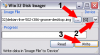- Jan 6, 2011
- 5,172
- 899
- Thread starter
- #286
That should work fine  Just note that if you follow the instructions in the first post you will have to use a partition manager to increase the size of the boot partition to about 150MB or only flash the CM7 and then come back and flash the Gapps according to the source link in the first post.
Just note that if you follow the instructions in the first post you will have to use a partition manager to increase the size of the boot partition to about 150MB or only flash the CM7 and then come back and flash the Gapps according to the source link in the first post.
JP
JP